| The subject of this article is from the Fractal update.
The information from this article is up-to-date as of 4 April, 2023. |
The information from this article is up-to-date as of 4 April, 2023.
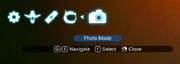
Photo mode selection (PC)
Photo Mode allows a player to take and store pictures and to record the Portal address of the planet they are on.
Summary[ | ]
Photo Mode was introduced in the Pathfinder update. It can be accessed by opening the Quick Menu and selecting the camera icon from the list. This mode allows the game to be paused while providing controls to position the camera within a limited range for an ideal screenshot. There are a few options available to edit the image on the screen before capturing it. You also have the ability to change the time of day to achieve perfect lighting conditions.
A screenshot can include a Portal address that helps you identify the planet by looking at a screenshot. Note that to capture the Portal address glyphs in a screenshot, it must be taken using your PC or console's screen-capture function. If you take a photo using the in-game camera trigger, that photo doesn't include the glyphs.
Settings[ | ]
Scene[ | ]
- Time of Day
- 00:00 - 23:59 (Adjusted in 2 min increments and available on surface only)
- Fog Density
- 0% - 100%
- Cloud Level (Available on surface only)
- 0% - 100%
- Vignette
- 0%-100%
- Bloom
- 0%-100%
- Screen Filter
- Default Filter
- Vintage
- Collapse
- Emral
- Chrono
- Vapour
- Soft Pulse
- Synth
- Revisti
- Mosaic
- Frost
- Aliora
- Hyper
- Xeno
- Deepend
- Simulation
- Pikisi
- Unsleep
- Haze
- Phono
- Scream
- Oil Rain
- Inverse
- Lattice
- Shimmer
Lens[ | ]
- Field of View
- 50 - 150 degrees
- Depth of Field
- Off/Light/Full/Macro
- Focal Point
- 2.75u - ∞
- Macro: 0.58u - 2.75u
- Focal Range
- 2.2% - 100%
- Macro: 0.8% - 100%
Additional Information[ | ]
- While running the game through Steam, you must have the Steam overlay enabled. Screenshots are saved the same way as if you've pressed the Steam hotkey, so you can either press the left mouse button or F12 (default).
- Photo mode can also be used as a personal drone to scout areas nearby without having to move or attract attention from sentinels or hostile creatures.
- NOTE: Your current portal coordinates are shown in the bottom left corner, unless playing PSVR.
- During the early days of Beyond, location debug information was shown in photomode, which could be used to start a new save at the exact same spot the screenshot was taken. See Camera Button and URI Button.


















